Accessing private EKS cluster using Amazon Systems Manager
Introduction
There are several ways to access private resources (located in private subnets within your VPC) on AWS. Let us discuss solutions based on Systems Manger (SSM) and SSH. Though they are applicable for all private resources, the focus is here on private Kubernetes clusters and kubectl as a client.
Both of solutions require a jump server, also called a bastion host. The usual approach is to put the bastion host in public subnet and open the ssh port, so it can be accessed from Internet.
However, SSM offers infrastructure to accomplish this in a more secure way. The bastion host can be placed into a private subnet, and there is no need to open the port 22 on the instance. In fact, you can use the security group blocking every inbound port. SSM only uses outbound connections from a ssm agent, and utilizes VPC endpoints to connect to services and resources. Session Manager as part of this infrastructure allows tunneling ssh connections through ssm session to any resource within VPC from your local machine.
The following diagram shows the mentioned components.
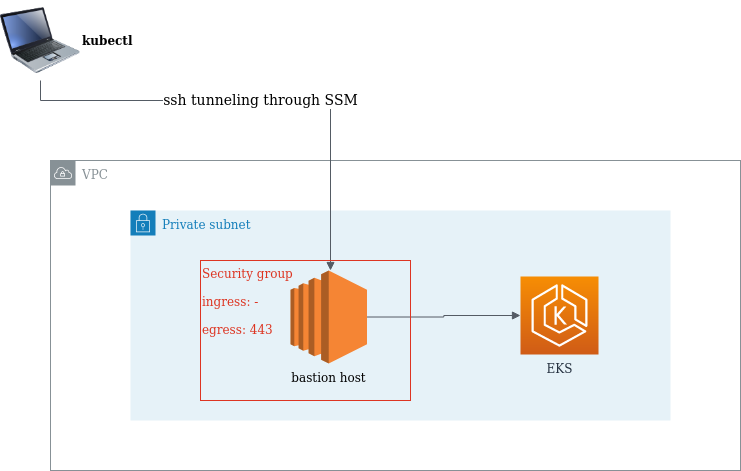
Prerequisites
In order to use ssm, the ssm agent needs to be installed on the bastion host (more information here). Also, the hosts instance must have a relevant IAM policy attached. The AmazonSSMManagedInstanceCore managed policy includes all the necessary access for SSM.
For your local machine, you have to install the session manage plugin and to enable ssh connections through session manager. For that you need to edit the ~/.ssh/config and to add the following configuration:
# SSH over Session Manager
host i-* mi-*
ProxyCommand sh -c "aws ssm start-session --target %h --document-name AWS-StartSSHSession --parameters 'portNumber=%p'"
You also need to upload your ssh public key to the bastion host. Although, connecting to the jump server using SSM does not require any key exchanges with the server, it is still needed for ssh. You can do it my adding it directly to the ~/.ssh/authorized_keys or to temporarily send it for the session via ec2-instance-connect.
Local Port Forwarding
After you meet all the prerequisites, you can start setting up the local port forwarding in order to access EKS using kubectl.
Step 1: Update your local ~/.kube/config with the private EKS cluster configuration. AWS CLI can be used for this purpose. For example,
aws eks --region eu-central-1 update-kubeconfig --name <CLUSTER_NAME> --profile <AWS_PROFILE>
#Replace <CLUSTER_NAME> with the name of your cluster. and <AWS_PROFILE> - with the profile name
#you use to connect to AWS.
Step 2: Edit your local ~/.kube/config and replace the Kubernetes API server endpoint with your localhost and some port you will use for port forwarding. For example,
server: https://127.0.0.1:6443
Step 3: Edit your /etc/hosts file and add host mapping for the API endpoint. For example,
127.0.1.1 XXXXXX.gr7.eu-central-1.eks.amazonaws.com
#Replace XXXXXX.gr7.eu-central-1.eks.amazonaws.com with your actual endpoint.
Step 4: At last you can start actual port forwarding. For example,
ssh -N -L 6443:<XXXXXX.gr7.eu-central-1.eks.amazonaws.com>:443 ec2-user@<i-XXXXXX>
#Replace <XXXXXX.gr7.eu-central-1.eks.amazonaws.com> with your EKS API server endpoint. and
#<i-XXXXXX> - with the instance id of your bastion host.
Step 5: Enjoy using kubectl locally.
Dynamic Port Forwarding
Another simpler and more elegant solution is to use dynamic port forwarding. This is the process to create a socket on the local machine, which serves as a SOCKS proxy.
Step 1: Update your local ~/.kube/config with the private EKS cluster configuration. AWS CLI can be used for this purpose. For example,
aws eks --region eu-central-1 update-kubeconfig --name <CLUSTER_NAME> --profile <AWS_PROFILE>
Step 2: Start dynamic port forwarding. For example,
ssh -N -D 7777 ec2-user@<i-XXXXXX>
#Replace the <i-XXXXXX> with the instance id of your bastion host
Step 3: Force kubectl to use socks proxy. For example,
export HTTPS_PROXY=socks5://127.0.0.1:7777
Step 4: Enjoy using kubectl locally.
Conclusion
AWS SSM is very useful and remarkable piece of technology. And in this article we only showed how to use it for ssh tunneling. Utilising SSM will increase security posture of your infrastructure, and still provide flexible option accessing private resources.
Credits
Title image by Gorodenkoff on Shutterstock